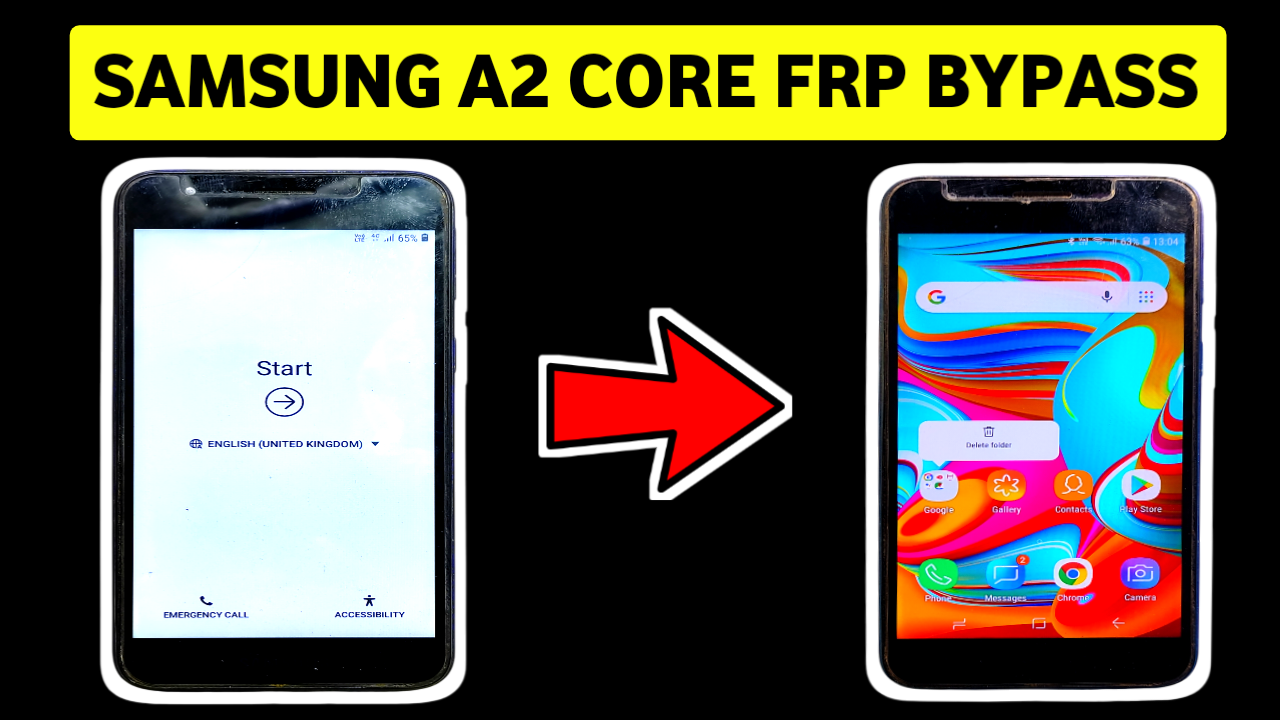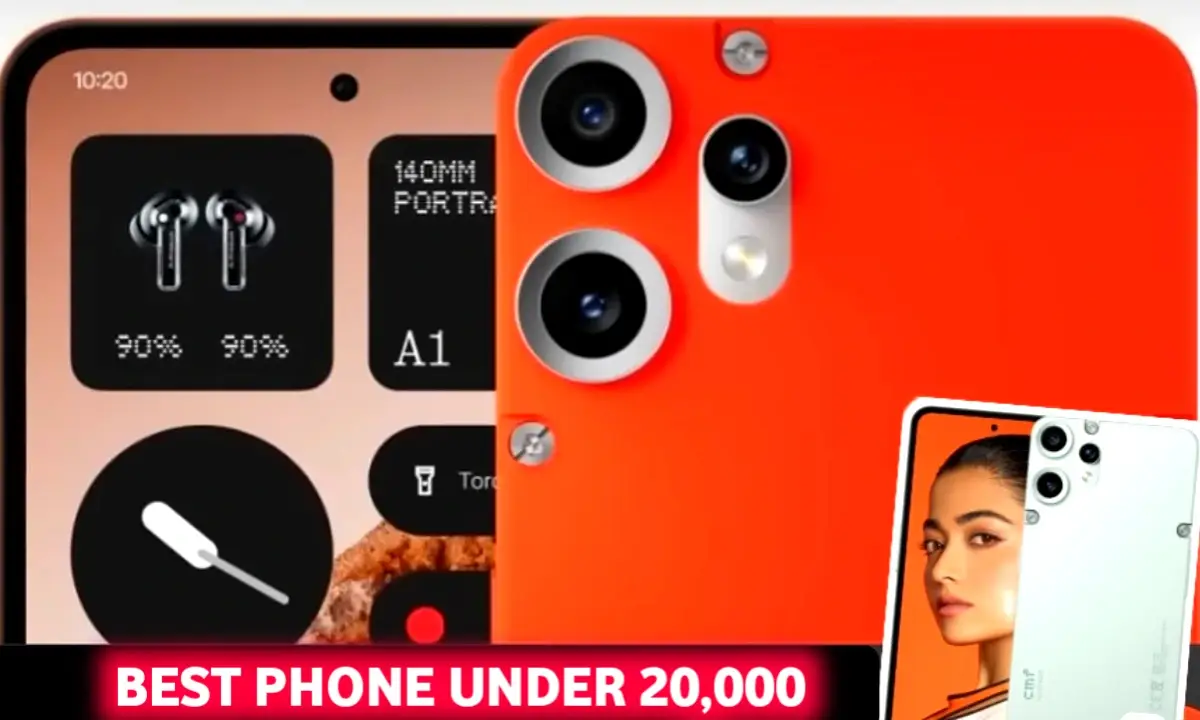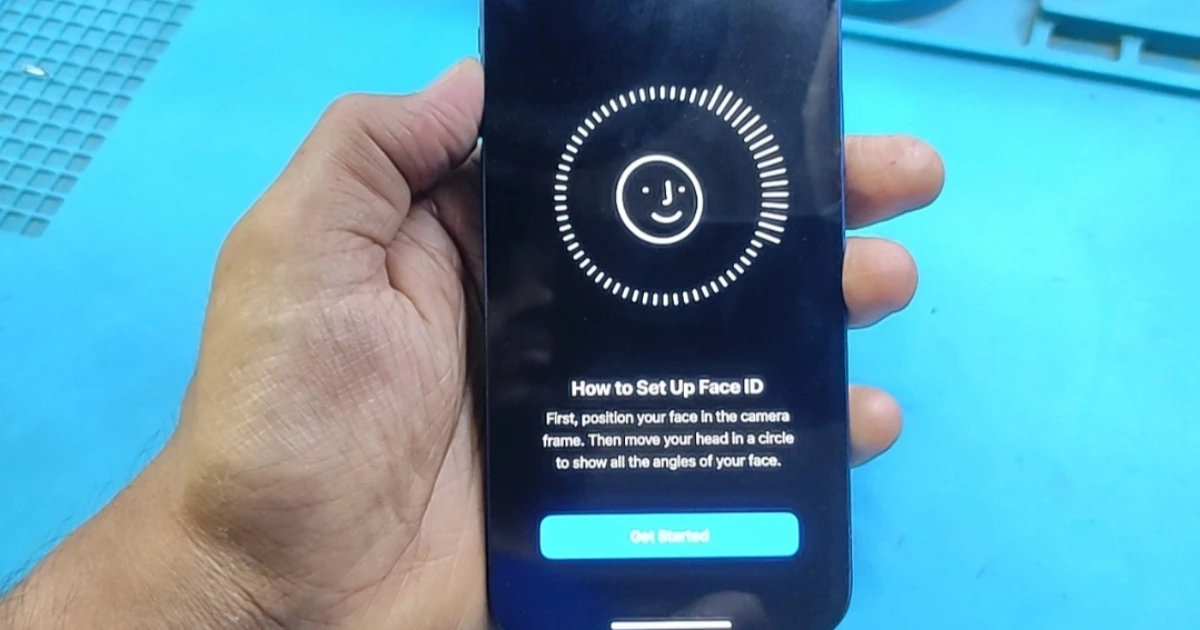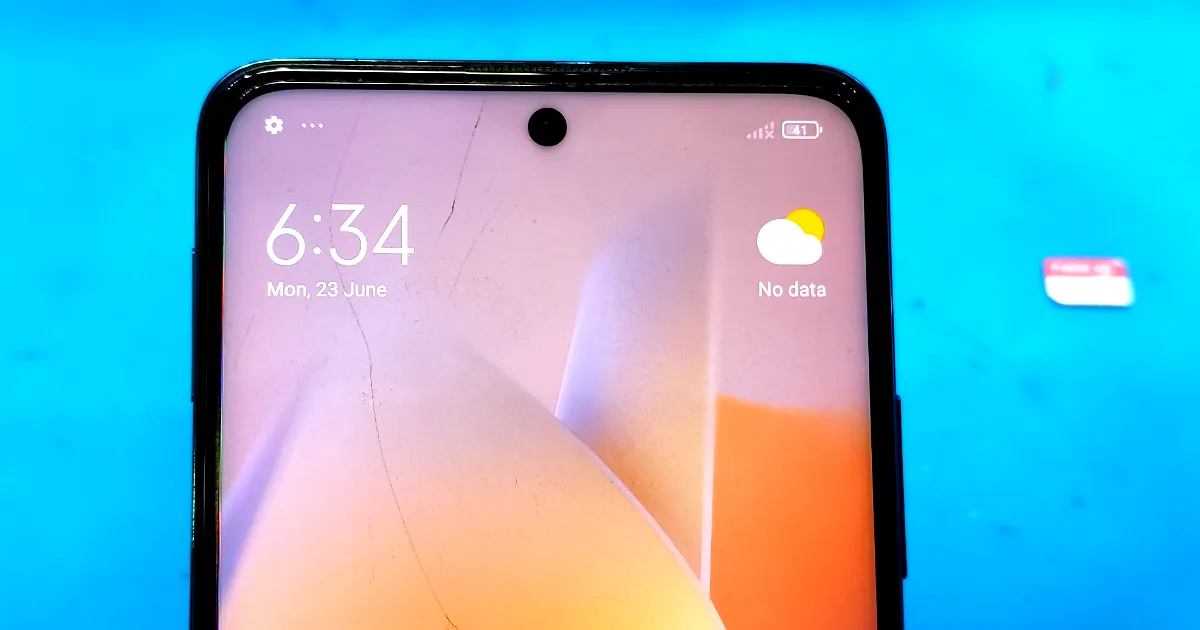If you’re stuck on the Google Account Verification screen after resetting your Realme C25Y, don’t worry. In this article, you’ll learn how to bypass FRP on Realme C25Y without using a PC.
What is FRP?
FRP (Factory Reset Protection) is a security feature on Android phones. After you reset your device, it asks for the last Google account used. This stops others from using your phone if it’s lost or stolen.
But if you forgot your Google ID or bought a second-hand phone with FRP, this feature becomes a problem. That’s why we’re sharing this Realme C25Y FRP bypass without PC method, easy and simple way to unlock your phone.

Disclaimer:
This guide is for educational use only. Use it on devices you own or have permission to unlock. Do not use it for illegal purposes.
You have to Need
👉 A stable Wi-Fi connection
👉 10–15 minutes of your time
👉 No computer or USB cable needed
Step 7: Set Up the Phone – FRP Bypass Complete
- After the phone restarts, go through the setup steps again.
- This time, it will not ask for the old Google account.
- You can now sign in with a new Google account or skip it.
Congratulations! You have successfully bypassed FRP on Realme C25Y without a PC.
Troubleshooting Tips
TalkBack not working? Press and hold Volume Up + Volume Down together for a few seconds to turn it on.
Google Assistant not launching? Try refreshing or searching again in the browser.
Settings won’t open? Try saying or typing “Open Settings” a few times with different wording.
Why This FRP Bypass Method Works
It uses official tools (TalkBack, YouTube, Chrome, Assistant).
No third-party APKs or software needed.
Safe and works for Realme C25Y Android 11 or 12.
No PC or USB cable required.
Final Words
Getting locked out of your phone can be stressful. But with this simple guide, you can bypass FRP on Realme C25Y without PC, using the TalkBack and Google Assistant method.
Was this guide helpful? Share it with others or
Submit your opinion coment section.