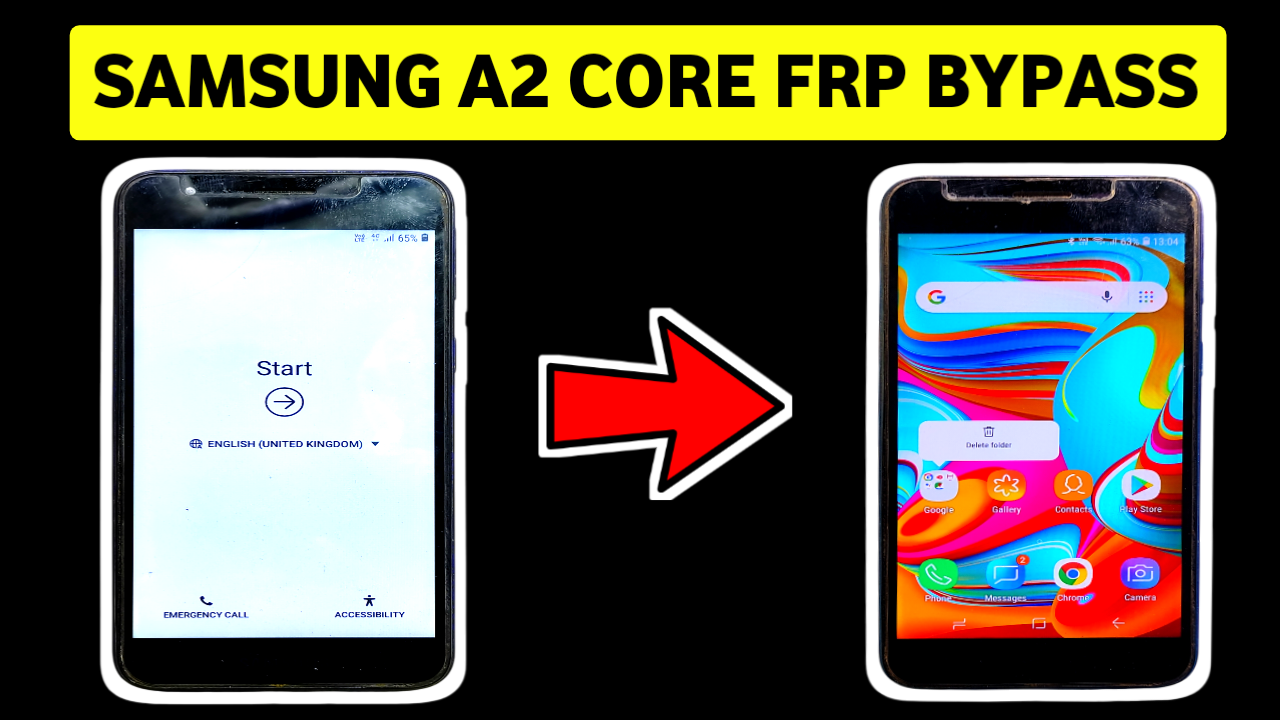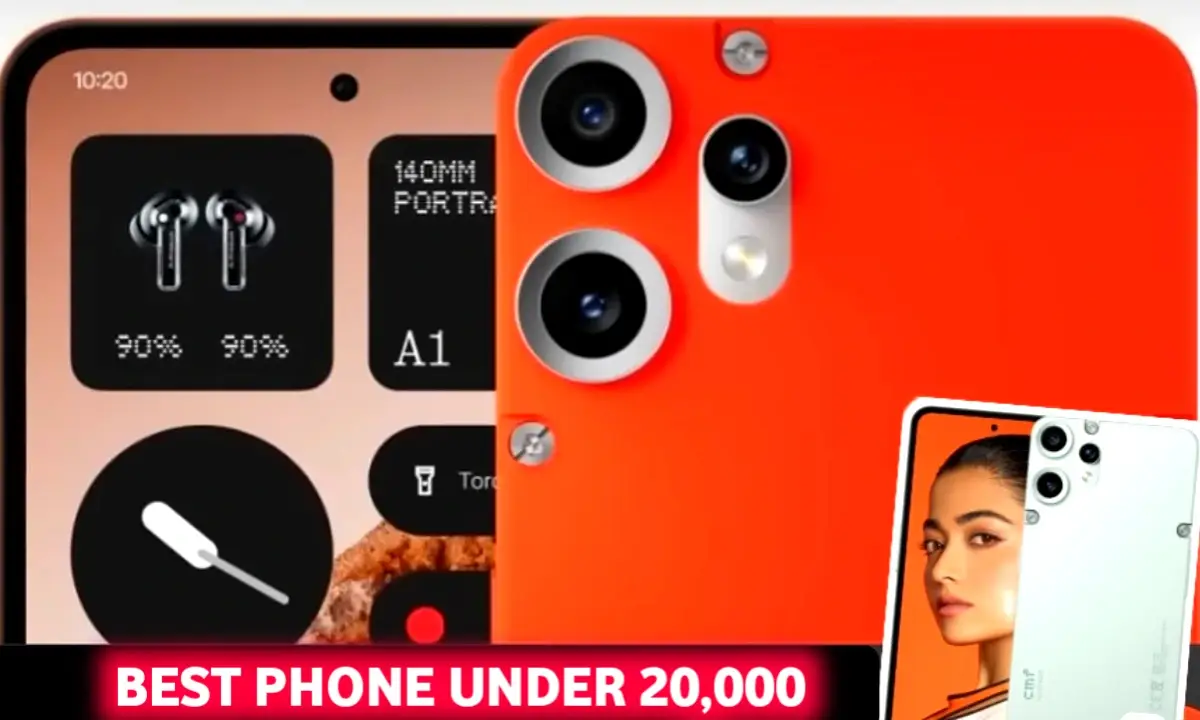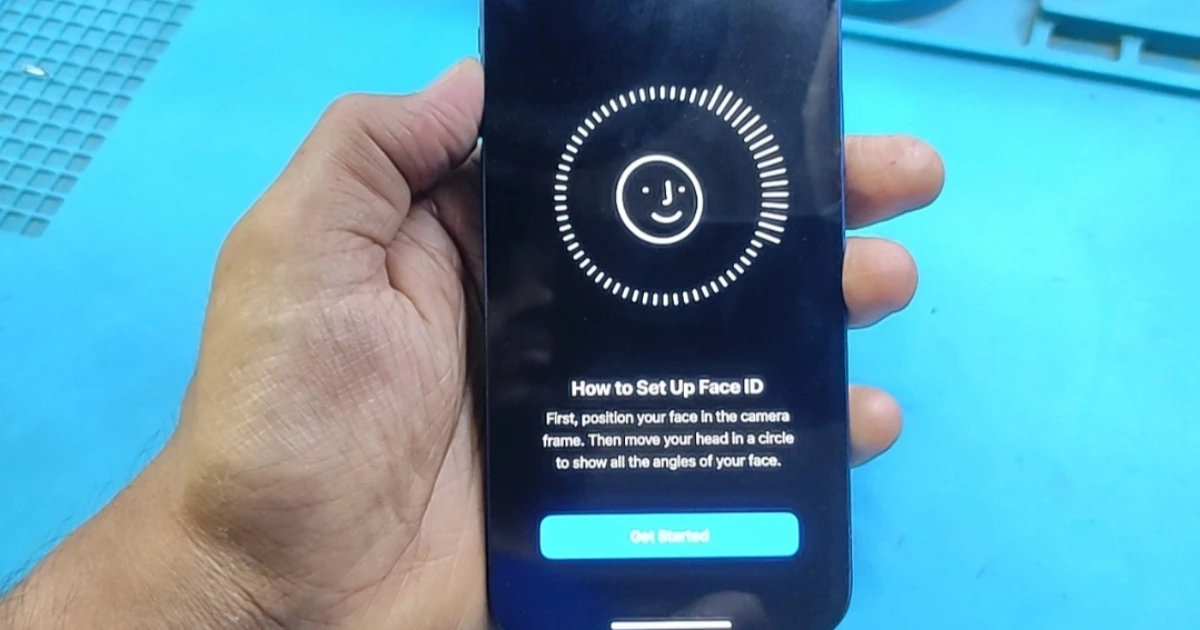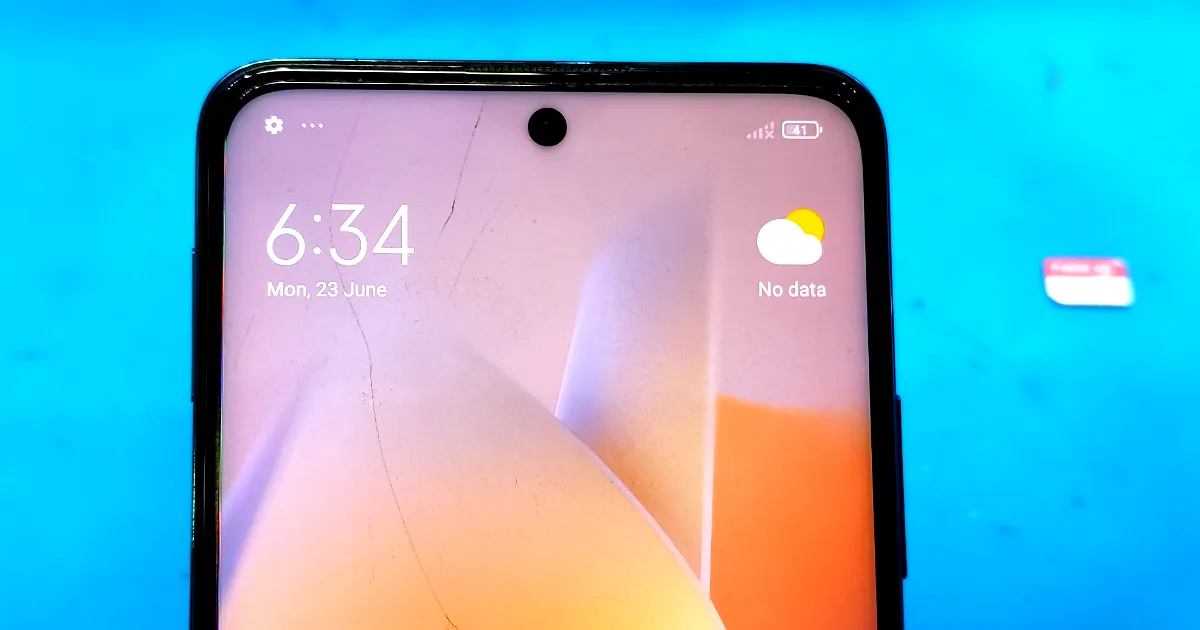Learn how to bypass the Google Account (FRP) on your Redmi Note 12 Pro 5G without a computer. Use ShareMe, Activity Launcher & Second Space to unlock your device. 2025 updated!
Are you stuck on the Google Account verification screen after a factory reset on your Redmi Note 12 Pro 5G?
Great! You don’t need a computer, any OTG cable, or technical tools. This method is clean, simple, and can be done directly from your phone using in-built features and some clever app usage.

Xiaomi’s MIUI system has unique tools like Second Space, and combined with apps like ShareMe and Activity Launcher, it gives you a hidden backdoor into the system—no flashing, no cables, no custom recovery.
Step-by-Step FRP Bypass on Redmi Note 12 Pro 5G,redmi note 12 pro plus 5g.
Requirements:
Wi-Fi connection
Another Android phone (to send apps via ShareMe)
Activity Launcher APK
Settings APK (optional if Activity Launcher fails)
5–10 minutes
Step 1: Connect to Wi-Fi
On the Google verification screen, connect to Wi-Fi and go back to the “Add Network” section.
Step 2: Use Keyboard Shortcut
Tap on “Add Network”, long press the text field.
Tap on “Keyboard Settings” → “About” → “Terms of Service” (this should open Chrome).
Accept terms, then type in Google.com or a direct APK link.
Step 3: Download & Install ShareMe and Activity Launcher
Using Chrome, download Activity Launcher APK and ShareMe APK from a trusted APK site.
Install both. If blocked, allow “Install from Unknown Sources.”
Step 4: Transfer Activity Launcher via ShareMe
On another Android phone:
Download and open ShareMe.
Send Activity Launcher APK to the Redmi Note 12 Pro 5G.
On the locked phone:
Receive and install it via ShareMe.
Step 5: Launch Activity Launcher
Open Activity Launcher, search for “Settings” or “Second Space.”
Tap it to enter Second Space Setup.
Step 6: Create a Second Space
Set up a new user in Second Space (this acts like a fresh environment).
You’ll get access to the full settings menu here.
Step 7: Remove FRP via Settings
Inside Second Space, go to:
Settings → Accounts → Google
If there’s any account listed, remove it.
Go back to main user (First Space) and reboot.
Step 8: Restart and Setup
After rebooting, you should be able to bypass the Google verification screen.
Proceed with normal setup — you’re done!
Important Notes:
This method works only if you can access the ShareMe app interface and install APKs.
Works for MIUI 13 and 14 (2024–2025 tested).
Conclusion:
With the help of ShareMe, Activity Launcher, and Second Space, you can easily bypass FRP on the Redmi Note 12 Pro 5G without a PC. No flashing, no risk — just clever use of what the system already offers.