Learn how to bypass FRP on Samsung A2 Core (SM-A260F/A260G) without using a PC. Follow our step-by-step method to remove Google account verification easily using emergency call and pattern lock trick.
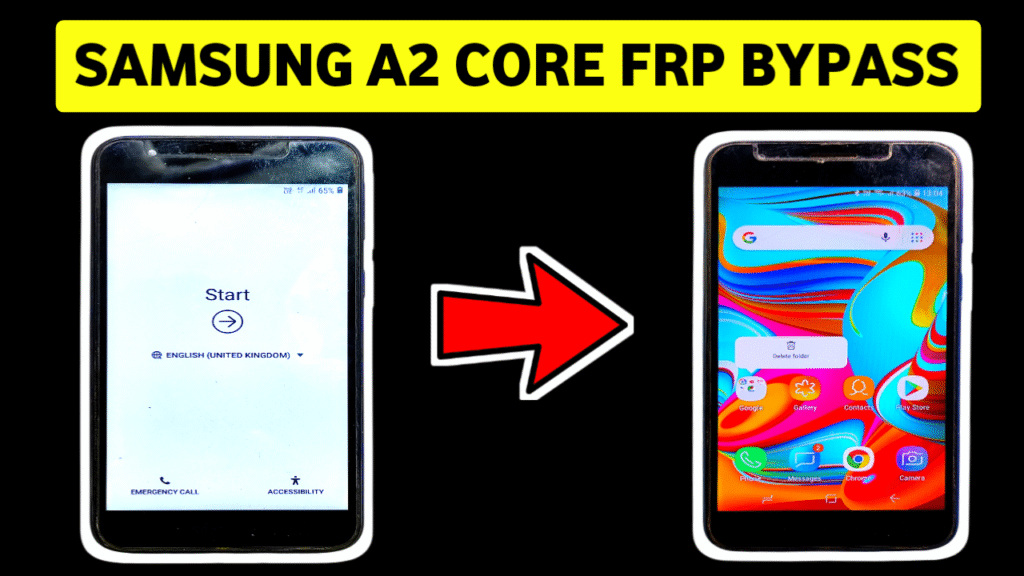
Factory Reset Protection (FRP) is a security feature added by Google on Android devices with version 5.1 and higher. Once FRP is activated, it prevents unauthorized access after a factory reset. This means if your Samsung A2 Core was reset without removing the Google account, it will ask for the previous account details. This is great for security but becomes a hassle when you forget your credentials.
In this blog post, we’ll explain how to bypass FRP on Samsung A2 Core without PC using a very simple method that works on both Samsung A260F and A260G models.
Read More: মোবাইল চুরি হলে কী করবেন
Pre-requirements:
A Samsung A2 Core device with FRP lock
A valid and active SIM card
Wi-Fi connection
Patience to follow each step correctly
✅ Samsung A2 Core FRP Bypass Without PC – Step by Step Guide
NOTE: This method is for educational purposes only. Bypass FRP only on your own devices or with permission.
Step 1: Connect to Wi-Fi
Turn on the Samsung A2 Core and connect it to a Wi-Fi network. Make sure the connection is stable.
Step 2: Insert an Active SIM Card and Dial 112
1. Insert a SIM card that is active.
2. Tap Emergency Call and dial 112.
3. When the call connects, quickly tap the three-dot menu at the top-right corner.
4. Select Send Message.
> ✅ Tip: If the SIM menu doesn’t appear, try another SIM card or reboot and repeat the process.
Step 3: Send a Message to Open Google
- Type any text (for example, “hi”) in the message box.
- Send the message.
- Long press the message you just sent.
- Tap Share, then choose Google from the sharing options.
- Now, the Google Search Bar will appear.
Step 4: Access frpfile.com Website
- In the Google search bar, type frpfile.com.
- Tap to open the site.
- On the homepage, scroll down and select Set Screen Lock.
Step 5: Set New Pattern Lock
- Choose the Set Screen Lock option.
- It will take you to the Pattern/Password setup screen.
- Set a new pattern lock and remember it.
- Once done, tap Back several times to return to the Google verification screen.
Step 6: Unlock Using Pattern Lock
1. On the Google account verification page, try to proceed.
2. Instead of asking for the Google account, the phone will now ask for the pattern lock you set earlier.
3. Draw your pattern.
4. wonderful! You have successfully bypassed the FRP lock on your Samsung A2 Core without using a PC or software.
🎉 Congratulations! FRP Bypass Completed
Now you can access the home screen and use your phone normally. Just go to Settings > Accounts and make sure to remove any old accounts and add your new Google account to prevent FRP lock in the future.
⚠️ Disclaimer:
This tutorial is for educational purposes only. Do not use this method to bypass security on stolen or unauthorized devices. Always ensure you have the rightful ownership of the phone.
📌 Troubleshooting Tips
If 112 emergency call doesn’t work, try other emergency numbers based on your region.
If the message app doesn’t show Google, try using SIM Toolkit or update the SIM settings.
Always use a working SIM and ensure your internet connection is active.
📱 Why This Method is the Best FRP Bypass Solution for Samsung A2 Core
✅ No PC or flashing tools needed
✅ No APK installation required
✅ Works on Android 8.1 and 9 (A2 Core)
✅ Quick and easy steps
✅ Fully tested and verified in 2025
📌 Conclusion:
Bypassing the FRP lock on your Samsung A2 Core (SM-A260F/A260G) without a PC is now easier than ever. Using the emergency call and screen lock trick with frpfile.com, you can unlock your device in minutes. This method is ideal if you’ve forgotten your Google account credentials or purchased a second-hand phone with FRP enabled.
💬 Have questions?
Drop a comment below or reach out to us if you need help with any step.
🔔 Don’t forget to bookmark this page for future use and share with others who might find this helpful!
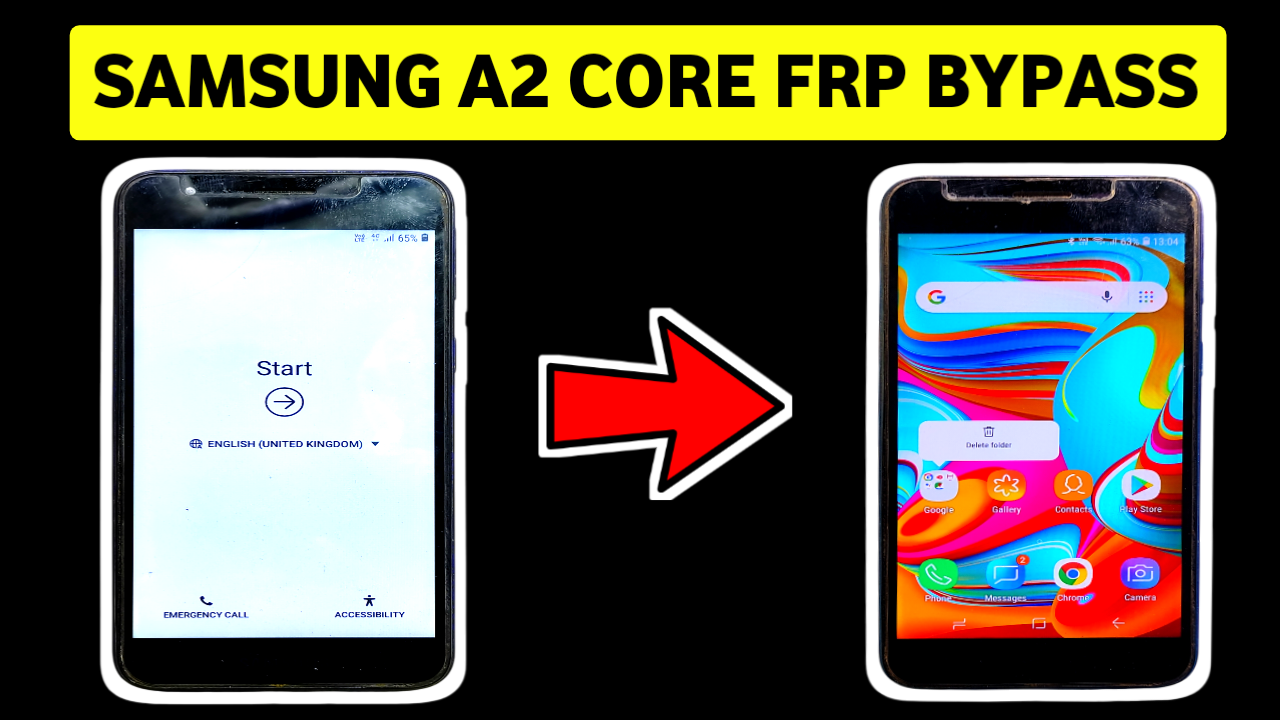






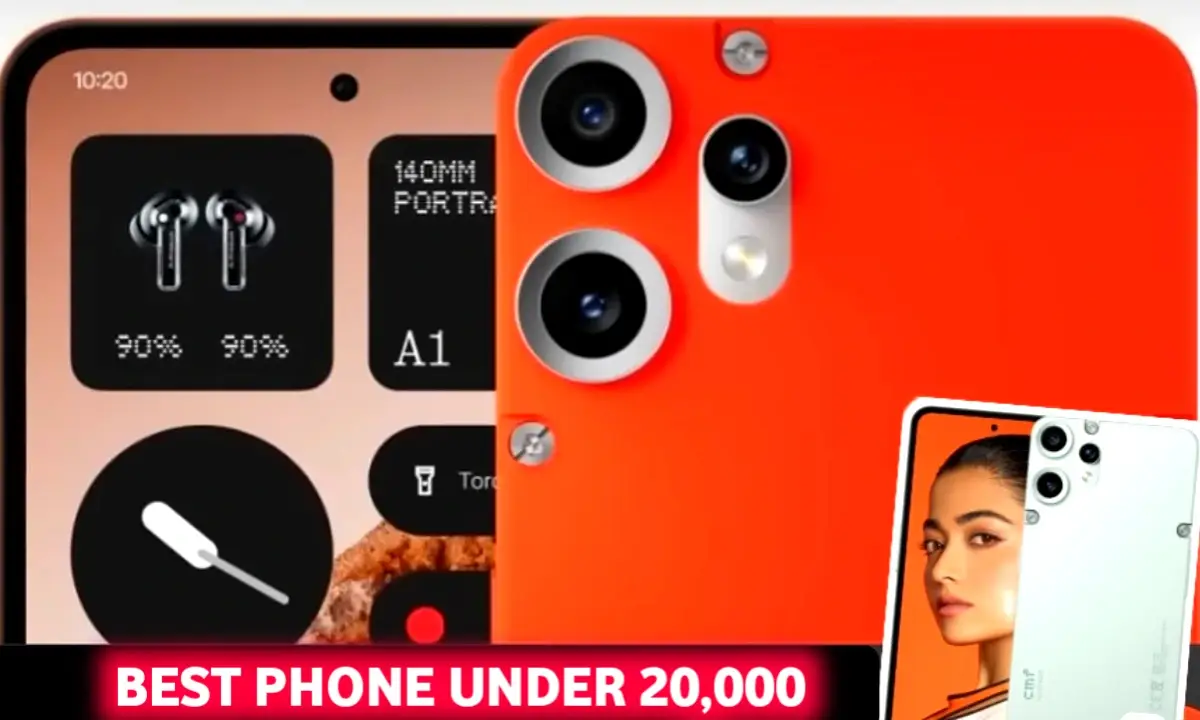


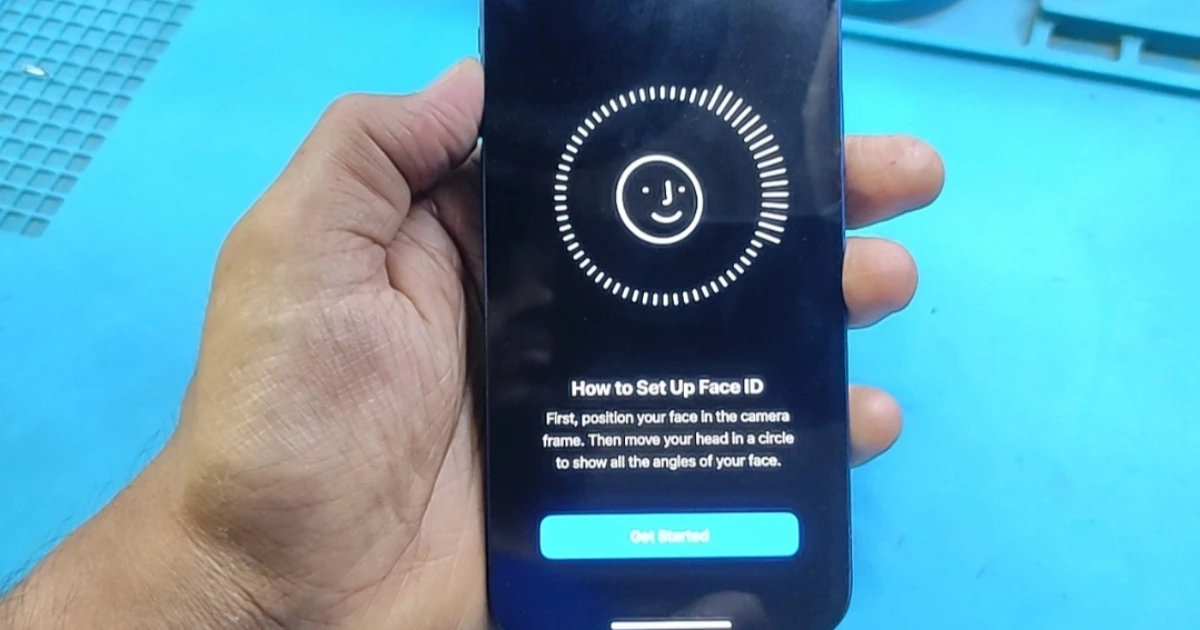

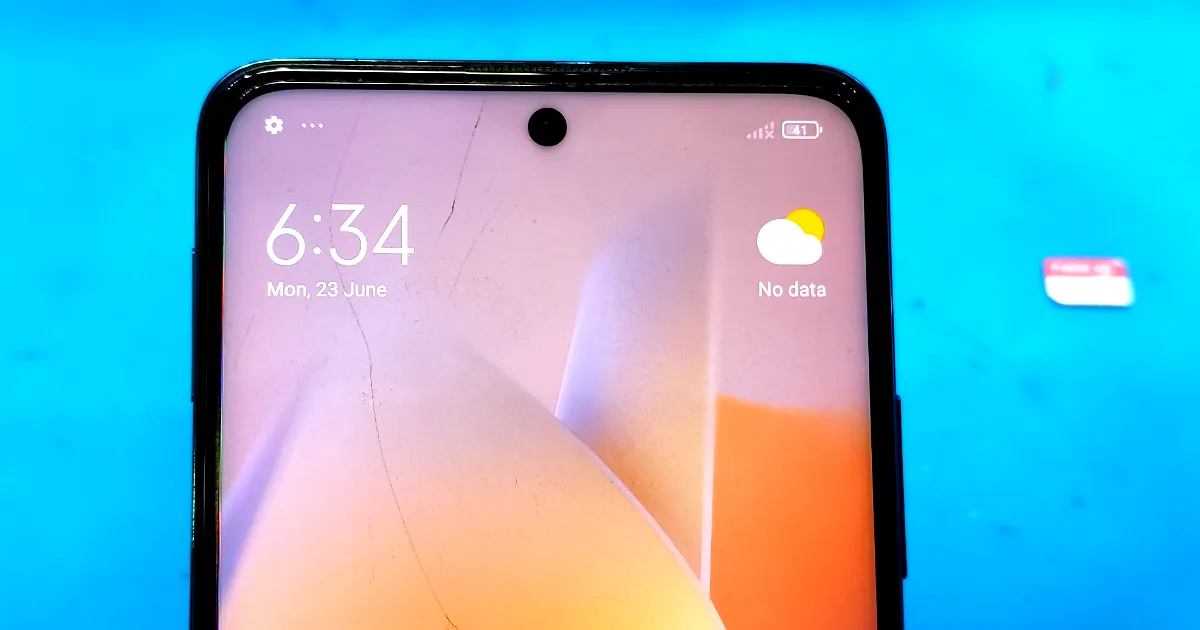


1 thought on “Samsung A2 Core FRP Bypass Without PC”